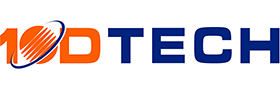The COVID-19 pandemic is drastically changing how we work, where we work, and thus what we require from our devices.
As an employer here in Oregon, you may be looking to move your office out of higher-priced areas or disband your physical location altogether. If you do so, your employee's desktops might not fit your needs anymore, and you may need to consider changing their devices.
If you are thinking about implementing a BYOD (bring your own device) policy for your employees, that can save you money and create some loopholes in your cybersecurity that you will want to account for. To learn more about how to develop comprehensive WFH cybersecurity policies, check out our blog post here.
If you are looking for additional advice or guidance for moving your team here in Corvallis to a remote model, or simply upgrading their devices to be more flexible then a desktop, we would love to help you out. You can book a call with us anytime.
When evaluating WFH devices for your employees, there is one central question that should drive your decision making:
"What type of usage does this device need to support?"
Determine if the employee will need their device to support:
• Basic usage: sending emails, streaming videos, browsing the web, and using SaaS applications.
• Above-average usage: utilizing intensive applications such as editing or design software in addition to basic usage.
• Superior usage: meaning they need to run multiple labor-intensive applications simultaneously or are computing massive data sets in addition to basic usage.
Once you have an idea of what your employees will need to do, you can narrow down your selection based on these five factors:
1. Hard drive storage & type
Business laptops should have at least 8GB of RAM for good performance and ensure quick data access and transfer. If your employees fall into the superior usage category, you might need to opt for 16 GB of storage or more depending on the types of applications they are running. It would be best if you also looked for a device with a solid-state drive (SSD) instead of a hard disk drive (HDD) as SSDs are faster and more durable.
2. Processor & speed
To keep up with modernizing applications and programs, you will want to get a device with the most recent Intel Core CPU generation or equivalent AMD processor models for maximum performance and high speed. At a minimum, you will want 1.6 GHz processing speed for basic usage and higher speeds for above average and superior usage.
3. Operating system
Looking at older or refurbished devices can save you money, but make sure you get one with a current operating system. The newer the operating system, the longer your device will be relevant. Systems like Windows 7 or 8 are no longer supported or are nearing the end of their lifecycles. Running them can leave you vulnerable to cyberattacks and could inhibit your ability to run newer programs on them.
4. Display If your employee needs to be doing detail-oriented work, move between multiple screens at once, or spend the majority of their day working on the computer, larger screens that support widescreen formatting can be helpful. The option to weigh here is whether it would be better to buy a heavier, more cumbersome device with a larger screen or outfit them with a docking station to connect their laptop to a large monitor. The docking station allows them to opt for a lighter on the go device while maintaining an efficient workspace at home but may come out to be a more expensive setup.
5. Battery Life
Depending on if your employees will need to take their work on the go, battery life might play a major factor in their efficiency. Ideally, the laptop should support 10-12 hours of basic usage, allowing them to complete their day's work without having to halt until they can charge up again.